DigitalOcean Managed Database CDC Setup Guide
This guide covers how to enable and configure Change Data Capture (CDC) for DigitalOcean's managed MySQL and PostgreSQL databases.
1. Prerequisites
- DigitalOcean account with managed database cluster
- Database connection credentials
- Access to database configuration
- Firewall/network access to database
2. MySQL Configuration
2.1 Binary Logging Status
Binary logging is enabled by default on DigitalOcean managed MySQL databases. Verify the current configuration:
sql
-- Check binary log settings
SHOW VARIABLES LIKE 'binlog_format';
SHOW VARIABLES LIKE 'binlog_row_image';
SHOW VARIABLES LIKE 'expire_logs_days';
-- Verify binary logging is enabled
SHOW BINARY LOGS;
-- Check current binary log position
SHOW MASTER STATUS;⚠️ Note: DigitalOcean managed databases have pre-configured settings for binary logging. Configuration changes require DigitalOcean support assistance.
2.2 Configure MySQL User Privileges
sql
-- Create replication user
CREATE USER 'cdc_user'@'%' IDENTIFIED BY 'strong_password';
-- Grant required privileges
GRANT REPLICATION SLAVE, REPLICATION CLIENT ON *.* TO 'cdc_user'@'%';
GRANT SELECT ON database_name.* TO 'cdc_user'@'%';
FLUSH PRIVILEGES;
-- Verify user privileges
SHOW GRANTS FOR 'cdc_user'@'%';3. PostgreSQL Configuration
3.1 Logical Replication Status
DigitalOcean PostgreSQL databases have logical replication enabled by default. Verify the settings:
sql
-- Check WAL level
SHOW wal_level;
-- Verify replication settings
SELECT name, setting
FROM pg_settings
WHERE name IN (
'wal_level',
'max_replication_slots',
'max_wal_senders'
);3.2 Configure PostgreSQL User Privileges
sql
-- Create replication user
CREATE USER cdc_user WITH REPLICATION PASSWORD 'strong_password';
-- Grant necessary privileges
GRANT SELECT ON ALL TABLES IN SCHEMA public TO cdc_user;
ALTER DEFAULT PRIVILEGES IN SCHEMA public GRANT SELECT ON TABLES TO cdc_user;
-- Verify user privileges
\du cdc_user4. Network Access Configuration
4.1 Configure Trusted Sources
- Navigate to DigitalOcean Console → Databases
- Select your database
- Go to Settings → Trusted Sources
- Add your application's IP addresses:
- Click Add trusted source
- Enter IP address or range
- Add description (e.g., "CDC Application")
- Click Save
4.2 Connection Information
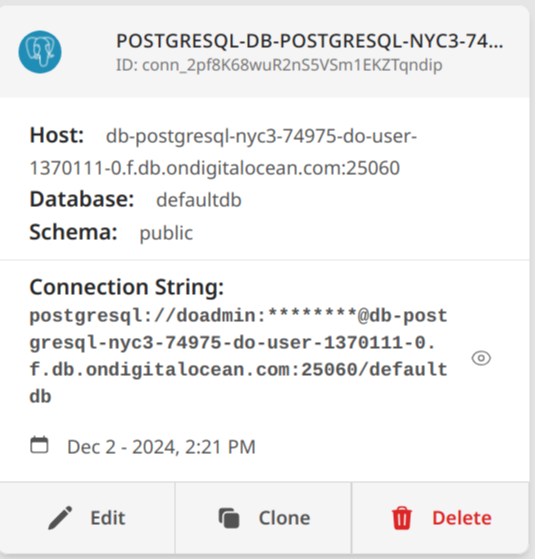
- In the database cluster overview, find the connection details:
- Host
- Port
- Database name
- Username
- Password
Connection string formats:
MySQL:
text
mysql://cdc_user:password@host:port/databasePostgreSQL:
text
postgresql://cdc_user:password@host:port/database5. Troubleshooting
Common issues and solutions:
5.1 MySQL Issues
text
ERROR: Access denied for user
→ Verify user privileges
→ Check IP is in trusted sources
→ Confirm password is correct
ERROR: Binary log position not found
→ Check binary log retention
→ Verify replication user privileges5.2 PostgreSQL Issues
text
ERROR: no pg_hba.conf entry
→ Add IP to trusted sources
→ Wait for trusted source to propagate
ERROR: replication slot creation failed
→ Check available replication slots
→ Verify user has REPLICATION privilege6. Limitations
MySQL
- Cannot modify binary log format
- Binary log retention period is fixed
- Limited configuration options
PostgreSQL
- Fixed number of replication slots
- Cannot modify WAL retention
- Pre-configured WAL settings
