Connection Management Guide
Overview
DBConvert Streams provides a robust connection management interface for configuring and maintaining database connections. You can manage connections for both source and target databases through an intuitive user interface.
Viewing Connections
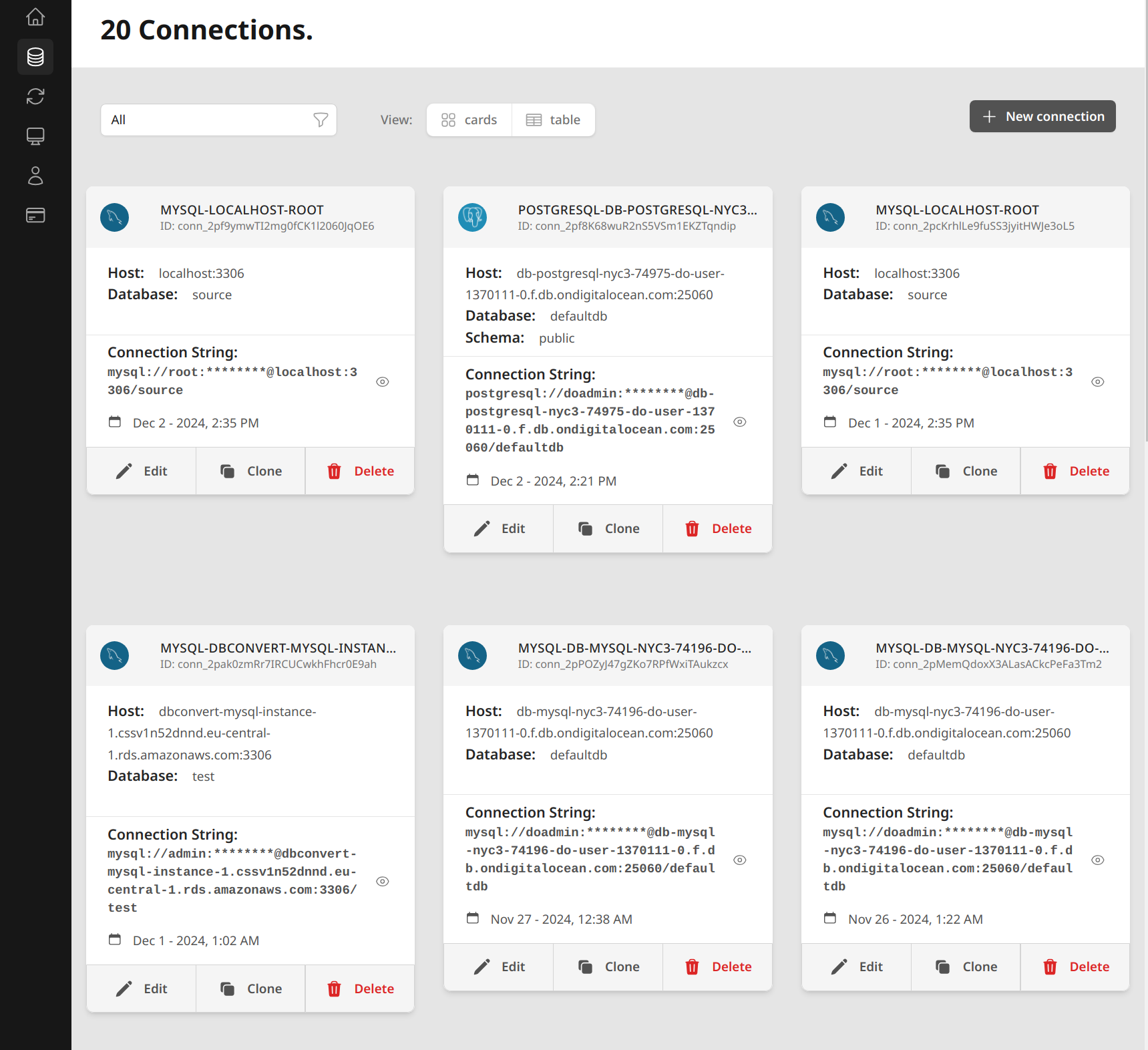
The connections page displays all your configured database connections with the following features:
- View toggle between card and table layouts
- Filter connections by type or status
- Quick access to connection details
- Connection management actions (Edit, Clone, Delete)
Each connection card shows:
- Connection name and unique ID
- Host information
- Database name
- Schema (for PostgreSQL)
- Connection string (including sensitive information securely masked)
- Creation timestamp
Adding New Connections
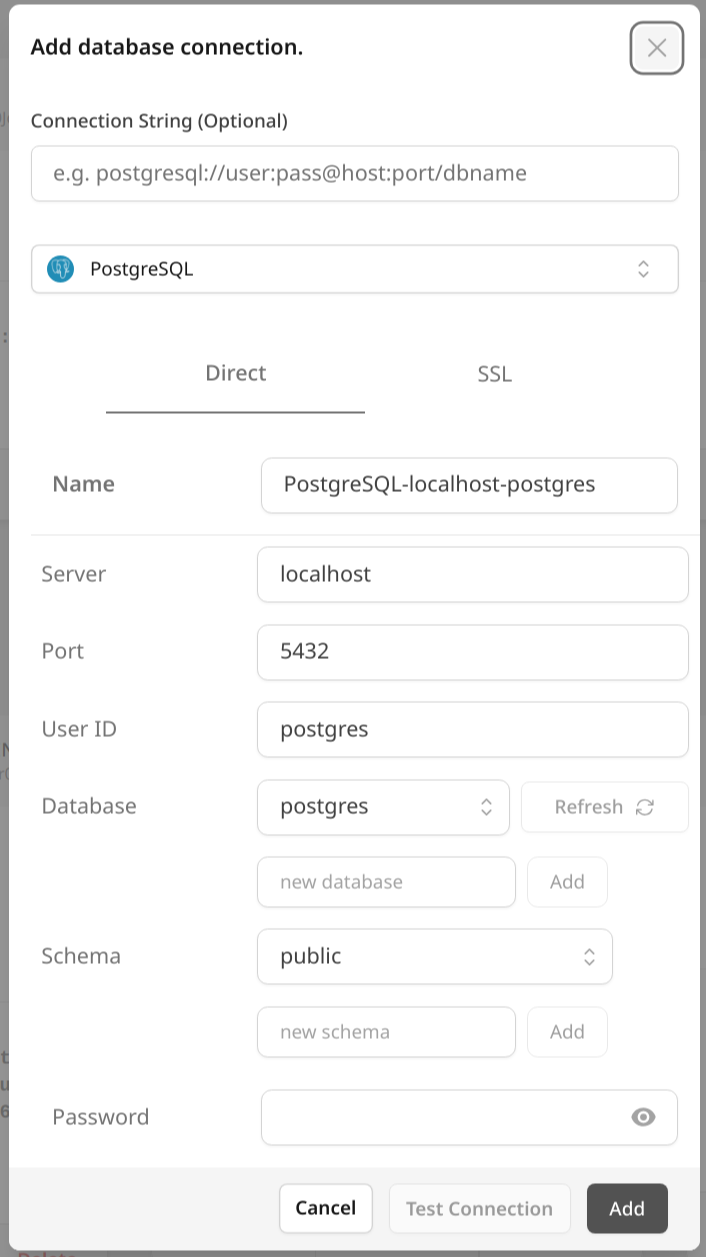
To add a new database connection:
- Click the "New connection" button
- Select your database type (MySQL or PostgreSQL)
- Choose connection method (Direct or SSL)
Basic Connection Settings
For all database types:
- Name: A descriptive name for your connection
- Server: Hostname or IP address
- Port: Database port number
- User ID: Database username
- Password: Database user password
- Database: Select existing or create new database
- Connection String (Optional): Direct connection string input. If provided all other fields will be filled automatically.
PostgreSQL-Specific Settings
Additional settings for PostgreSQL connections:
- Schema: Select or create new schema
- Support for multiple schemas
- New schema creation option
For detailed PostgreSQL setup instructions, see PostgreSQL Server Setup.
SSL Configuration
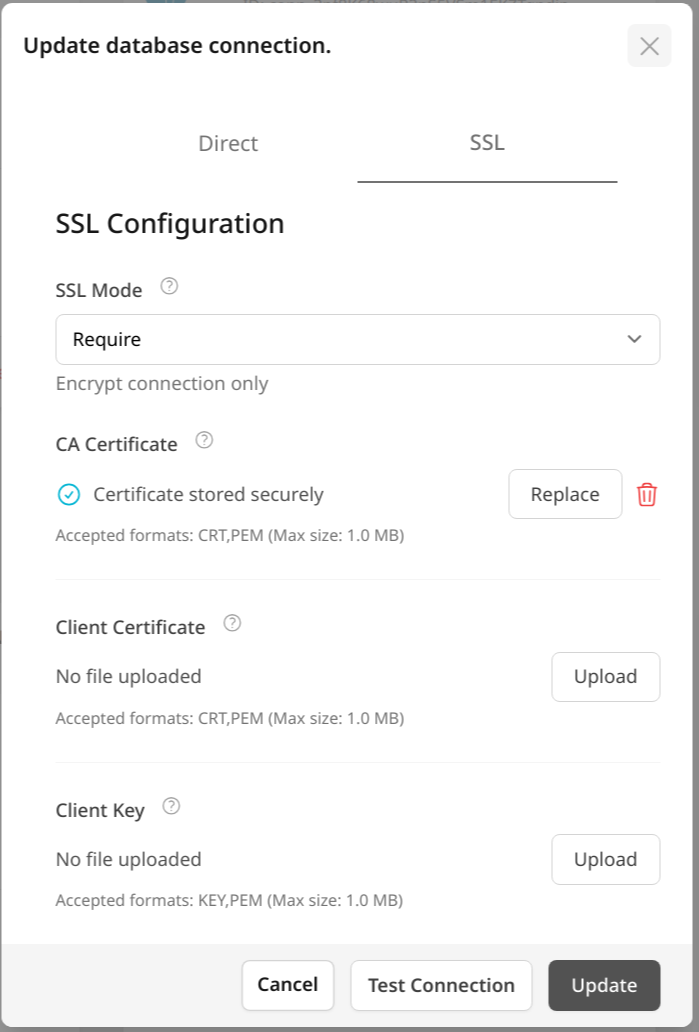
Secure connection options include:
SSL Mode:
- Disable
- Require
- Verify-CA
- Verify-Full
Certificate Management:
- CA Certificate upload
- Client Certificate upload
- Client Key upload
- Supported formats: CRT, PEM
For comprehensive SSL security guidelines, see SSL Configuration and Security Best Practices.
Connection Management
Available actions for existing connections:
Edit Connection
- Modify connection parameters
- Update credentials
- Change SSL settings
- Test modified configuration
Clone Connection
- Create duplicate connections
- Modify cloned settings
- Useful for similar configurations
Delete Connection
- Remove unused connections
- Confirmation required
For programmatic connection management, see our Connections API Reference.
Best Practices
Security:
- Use SSL for production environments
- Regularly rotate credentials
- Use minimum required privileges
Naming Conventions:
- Use descriptive connection names
- Include environment information
- Add purpose or project reference
Testing:
- Always test connections before saving
- Verify database permissions
- Check SSL certificate validity
Maintenance:
- Regular connection testing
- Remove unused connections
- Keep SSL certificates updated
For cloud-specific setup guides, see:
Troubleshooting
Common connection issues and solutions:
Connection Failures:
- Verify host and port
- Check credentials
- Confirm network access
- Validate SSL certificates
Permission Issues:
- Verify user privileges
- Check database access
- Confirm schema permissions
SSL Problems:
- Validate certificate format
- Check certificate expiry
- Verify certificate chain
For database-specific configuration help, see:
